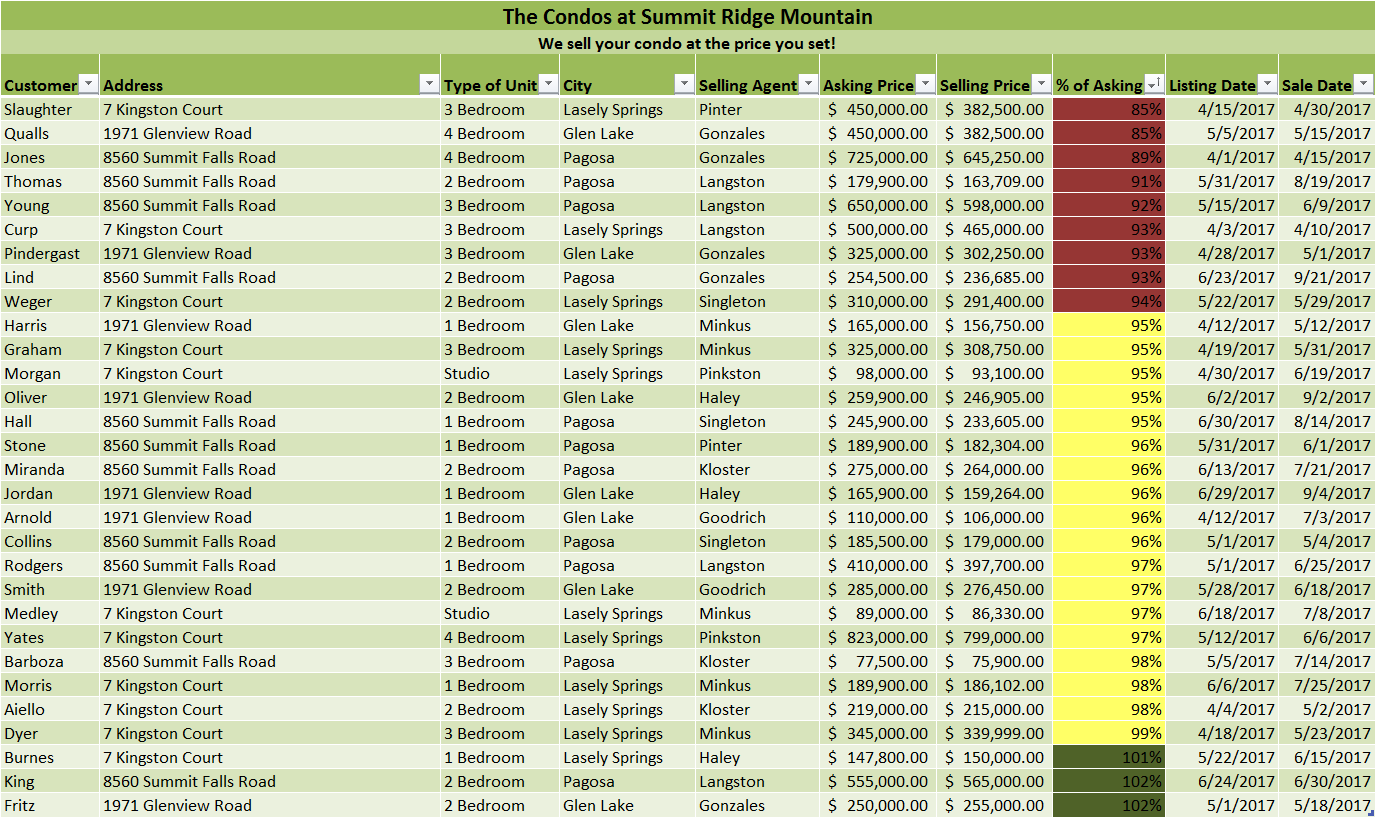2023 Scenario Summary You are becoming more confident in your new position at Summit Ridge | Assignment Collections
Computer Science 2023 Week 3 ILab Summit Ridge Mountain Resort
2023 Scenario Summary You are becoming more confident in your new position at Summit Ridge | Assignment Collections
Scenario/Summary
You are becoming more confident in your new position at Summit Ridge Mountain Resort. You are still meeting new coworkers and slowly but surely being asked to use more of your Excel skills for different departments at the resort. The manager handling sales for all of the condos in the Summit Ridge Mountain Village needs some help with his sales analysis. This report needs to clearly list and summarize all new loans for condominium sales and incorporate advanced functions and state loan statistics. In addition, you have been asked to investigate the claim made by the financing company to determine the true track record of the company in selling condos for the asking price. This will require advanced analysis techniques.
Deliverables
After completing the steps below, turn in one Excel 2016 workbook. Rename the workbook with your lastname_first initial_Week3_Lab. xlsx. Example: If your name were Jane Doe, your workbook would be Doe_J_Week3_Lab.xlsx.
| Lab 3 – Luxury Condo Sales | ||||
| Step | Task | Points Possible | Points Received | Comments |
|---|---|---|---|---|
| 1 | Condo Sales Worksheet | |||
| 1a | Calculate % of asking price | 2 | ||
| 1b, c | Format worksheet (column width, headings, colors, data types) | 4 | ||
| 2 | Loan Data Worksheet | |||
| 2a | VLOOKUP for Interest Rate and Down Payment | 3 | ||
| Calculate Amount Financed | 2 | |||
| PMT function for Monthly Payment and functions for loan statistics | 4 | |||
| 2b, c, d | Format worksheet (column width, headings, colors, data types) | 2 | ||
| 3 | Sort and Create Summary Report and Chart | |||
| 3a, b | Create Sorted Data worksheet | 2 | ||
| 3c | Sort and Order Sorted Data | 2 | ||
| 3d,e | Create a summary report and a column chart | 3 | ||
| 4 | Filter the Data | |||
| 4a | Create Filtered Data worksheet | 2 | ||
| 4b, c, d | Filter the Data | 3 | ||
| 5 | Conditional Formatting | |||
| 5a, b | Create Conditional Format worksheet and Insert a table | 2 | ||
| 5c | Set up conditional formatting rules | 2 | ||
| 5d | Sort by color | 2 | ||
| 6 | Pivot Table | |||
| 6a | Select Data and Name Range of Cells | 2 | ||
| 6b | Create Pivot table | 3 | ||
| 6c | Formatting | 2 | ||
| 7 | Draw conclusion | 5 | ||
| Documentation sheet completed | 4 | |||
| Is the slogan a true statement? | 4 | |||
| Comment: What you learned from completing this Lab | 5 | |||
| TOTAL POINTS | 60 | 0 | ||
Week 3 Grading Rubric
When submitting the workbook, provide a comment in the comments area explaining what you learned from completing this lab activity. Make certain you compare your finished work with the Grading Rubric included here.
Lab Resources
Microsoft Office: Excel 2016
Options for Accessing Microsoft Excel 2016
- Use a personal copy on your PC. You can request a copy of Microsoft Office 2016 via the Student Software Store icon on the Course Resources page.
- If you are a MAC user, click to read the MAC User Information.
- If you do not have Excel 2016 installed locally, then access the software by going to the Course Resources page, Lab Resources section, and click the Virtual Lab Citrix icon.
Lab Steps
Preparation
You will be using Microsoft Excel 2016 for this lab.
Be sure you have read the required chapter materials and reviewed the hands-on exercise videos located on the Lesson page before you begin the lab.
Please do not rely solely on the hands-on exercise videos to complete this week’s lab. The videos provide detailed examples walking you through the hands-on exercises. Applying the hands-on exercise examples will provide both practice and instruction of what to complete.
Begin: Opening and Saving
Download the spreadsheet Week 3 Lab – Summit Ridge Mountain Resort Student.xslx (Links to an external site.)Links to an external site.. You will be prompted to save the file. Click yes.
Open the saved file from your Download folder on your computer.
Note: If you are using the Remote Lab environment, you will need to follow the instructions for uploading the file. These instructions can be found on the Lab page when you click on the Lab icon on Course Resources.
To save the spreadsheet with a new file name,
- open the workbook in Excel 2016; and
- in Excel, click File then Save as and rename it as lastname_first initial_Week3_Lab.xlsx (Jane Doe would save the file as Doe_J_Week3_Lab.xlsx).
Step 1: Add Formulas, Functions, and Formatting to Condo Sales Data Worksheet
Now we need to begin working on the worksheet 1. Let’s begin by renaming sheet 1 to Condo Sales Data.
- Create the formula needed to calculate the percent of asking price.
Column H: Selling Price/ Asking Price
- Format the data on this sheet for currency, percent, and so forth.
- Format the title rows and center them across the column selection. Format the column headings appropriately.
An example of what your Condo Sales worksheet might look like is below.
Step 2: Add Formulas, Functions, and Formatting to Loan Data Worksheet
Now we need to begin working on the worksheet 2. Let’s begin by renaming sheet 2 to Loan Data.
- Use the VLOOKUP function to determine the Interest Rate & PMT function to determine the monthly payment.Column E: Interest Rate using VLOOKUP
Column F: Down Payment = VLOOKUP to determine % Required for Down Payment * Selling Price
Column G: Amount Financed = Selling Price – Down Payment
Column H: Monthly Payment = PMT function (Monthly payment is at the beginning of each period)
Cells C41 – C44: Use functions COUNT, MIN, MAX & SUM to complete these loan statistics
- Format the data on this sheet for currency, percent, and so forth.
- Format the title rows and center them across the column selection. Format the column headings appropriately.
- Format the Loan Term Data and Loan Statistics with a clean outside border, color formatting, currency, and percent.
An example of what your Loan Data worksheet might look like is below.
 Loan Data Worksheet
Loan Data Worksheet
Step 3: Sort and Create Summary Report and Chart
- To create the Sorted Data worksheet, begin by creating a copy of the Condo Sales Data. Once a copy has been made of the Condo Sales Data and moved to a new sheet, name the new worksheet Sorted Data. We will not need the Address column, so please delete that column of data from the Sorted Data worksheet.
- Convert the data in the Sorted Data worksheet into a table. Select the rectangular block of cells contained in the Sorted Data worksheet. Click the Insert tab and select Tables from the Tables group. Remember to check that your table has headers.
- Sort the data by selling agent and then by asking price. Once the data has been sorted, you can convert it back into a range. You must convert to range before you can provide a summary report.
- Create a summary report showing total asking and total selling price by agent. Using subtotals, you will select the criteria for your subtotal. Each time the agent name changes, you want the total (sum) of both the Asking Price and Selling Price. Make sure the outline level of your subtotal is set to two on the left top area of your screen. Make sure you format your worksheet professionally.
- Create a Column Chart to compare asking price versus selling price by agent. Make certain you provide a professional chart title and formatting for your chart. Include a legend to show what each color represents. Move this chart to a new worksheet and name it Ask vs. Sell Price Chart.
Step 4: Create Filtered Data Worksheet
- To create the Filtered Data worksheet, begin by creating a copy of the Condo Sales Data. Once a copy has been made of the Condo Sales Data and moved to a new sheet, name the new worksheet Filtered Data.
- Convert the data in the Filtered Data worksheet into a table. Select the rectangular block of cells contained in the Filtered Data worksheet. Click the Insert tab and select Tables from the Tables group. Remember to check that your table has headers.
- Click the drop-down box next to Selling Agent. Uncheck Select All, and then check Langston.
- Now click the drop-down next to City and select only Pagosa. Now only the properties sold by Langston in Pagosa will display.
Step 5: Create Conditional Formatting Worksheet
- To create the Conditional Formatting worksheet, begin by creating a copy of the Condo Sales Data. Once a copy has been made of the Condo Sales Data and moved to a new sheet, name the new worksheet Conditional Formatting.
- Convert the data in the Conditional Formatting worksheet into a table. Click the Insert tab and select Tables from the Tables group. Remember to check that your table has headers.
- Select the data for just the column reflecting the % of Asking Price field. From the Home tab, select Conditional Formatting from the Styles group and choose Manage Rules. Three new rules will need to be created.
- Format only cells that are greater than or equal to 100%; associate a green fill color and a white font with this rule.
- Format only cells that are between 95% and 99.9%; associate a yellow fill color and black font with this rule.
- Format only cells that are less than 95%; associate a red fill color and white font with this rule.
- Now sort the data based on the percentage of the asking price. Click the filter drop-down arrow and select Sort by Smallest to Largest.
Step 6: Create a Pivot Table
- In this step, we will create a named range called CondoSalesData. Open the Condo Sales Data worksheet and select Cells A3 through J33. From the Formulas tab, select Define Name from the Defined Names group. Give this segment of the worksheet the name CondoSalesData. Notice it will appear in the name box when all of these cells are selected.
- Create a pivot table based on the CondoSalesData range.
- Select Selling Agent as your row labels.
- Click on City and then drag it into the Column Labels field.
- Select Percent of Asking (Price) as your values by clicking and then dragging it onto the values area.
- The summary value of the percent will be a SUM. To change this, click the drop-down area in the Values field and select Value Field Settings.
- Change the summary type to Average.
- Change the number format to percent with two decimals by clicking the Number Format button.
- Change the summary label to Average % of Asking Price.
- Apply Data Bars Conditional Formatting to the percentages. Last, hide the field headers. Rename the sheet PivotTable, and move it so it is the last tab in the workbook.
Step 7: Professional Appearance (Cleanup)
Cleanup the formatting of your Excel workbook, taking into account professional appearance.
The Minimum Requirement (per the Grading Rubric)
- Apply a color and assign a descriptive name to each tab (sheet) in the workbook.
- Create the documentation worksheet using a format similar to Labs 1 and 2. Be sure to include a description of each worksheet. An image is provided below.
- Make certain to include a custom page header with your name and your instructor’s name on the Condo Sales Data worksheet.
- Based on your analysis, provide your conclusion concerning the Finance Company slogan. Do they really sell a condo for the asking price? Provide your answer on the Documentation sheet.
Remember, professional appearance doesn’t only promote better readability of your report; it represents you as a professional.
 Week 3 Documentation Sheet
Week 3 Documentation Sheet
Step 8: Finish and Submit
Save your Excel file. Saving your file often is good practice (Ctrl + s).
Your Excel file should contain eight worksheets.
- Documentation
- Condo Sales Data
- Loan Data
- Sorted Data
- Ask vs. Sell Price Chart
- Filtered Data
- Conditional Formatting Data
- PivotTable
Submit one workbook. When submitting the workbook, provide a comment in the comments area explaining what you learned from completing this lab activity.
File naming convention: If your name is Jane Doe, then your file should be named very similar to Doe_J_Week3_Lab.xlsx.
We give our students 100% satisfaction with their assignments, which is one of the most important reasons students prefer us to other helpers. Our professional group and planners have more than ten years of rich experience. The only reason is that we have successfully helped more than 100000 students with their assignments on our inception days. Our expert group has more than 2200 professionals in different topics, and that is not all; we get more than 300 jobs every day more than 90% of the assignment get the conversion for payment.
Place Order Now
 #write essay #research paper #blog writing #article writing #academic writer #reflective paper #essay pro #types of essays #write my essay #reflective essay #paper writer #essay writing service #essay writer free #essay helper #write my paper #assignment writer #write my essay for me #write an essay for me #uk essay #thesis writer #dissertation writing services #writing a research paper #academic essay #dissertation help #easy essay #do my essay #paper writing service #buy essay #essay writing help #essay service #dissertation writing #online essay writer #write my paper for me #types of essay writing #essay writing website #write my essay for free #reflective report #type my essay #thesis writing services #write paper for me #research paper writing service #essay paper #professional essay writers #write my essay online #essay help online #write my research paper #dissertation writing help #websites that write papers for you for free #write my essay for me cheap #pay someone to write my paper #pay someone to write my research paper
#Essaywriting #Academicwriting #Assignmenthelp #Nursingassignment #Nursinghomework #Psychologyassignment #Physicsassignment #Philosophyassignment #Religionassignment #History #Writing #writingtips #Students #universityassignment #onlinewriting #savvyessaywriters #onlineprowriters #assignmentcollection #excelsiorwriters #writinghub #study #exclusivewritings #myassignmentgeek #expertwriters #art #transcription #grammer #college #highschool #StudentsHelpingStudents #studentshirt #StudentShoe #StudentShoes #studentshoponline #studentshopping #studentshouse #StudentShoutout #studentshowcase2017 #StudentsHub #studentsieuczy #StudentsIn #studentsinberlin #studentsinbusiness #StudentsInDubai #studentsininternational
#write essay #research paper #blog writing #article writing #academic writer #reflective paper #essay pro #types of essays #write my essay #reflective essay #paper writer #essay writing service #essay writer free #essay helper #write my paper #assignment writer #write my essay for me #write an essay for me #uk essay #thesis writer #dissertation writing services #writing a research paper #academic essay #dissertation help #easy essay #do my essay #paper writing service #buy essay #essay writing help #essay service #dissertation writing #online essay writer #write my paper for me #types of essay writing #essay writing website #write my essay for free #reflective report #type my essay #thesis writing services #write paper for me #research paper writing service #essay paper #professional essay writers #write my essay online #essay help online #write my research paper #dissertation writing help #websites that write papers for you for free #write my essay for me cheap #pay someone to write my paper #pay someone to write my research paper
#Essaywriting #Academicwriting #Assignmenthelp #Nursingassignment #Nursinghomework #Psychologyassignment #Physicsassignment #Philosophyassignment #Religionassignment #History #Writing #writingtips #Students #universityassignment #onlinewriting #savvyessaywriters #onlineprowriters #assignmentcollection #excelsiorwriters #writinghub #study #exclusivewritings #myassignmentgeek #expertwriters #art #transcription #grammer #college #highschool #StudentsHelpingStudents #studentshirt #StudentShoe #StudentShoes #studentshoponline #studentshopping #studentshouse #StudentShoutout #studentshowcase2017 #StudentsHub #studentsieuczy #StudentsIn #studentsinberlin #studentsinbusiness #StudentsInDubai #studentsininternational